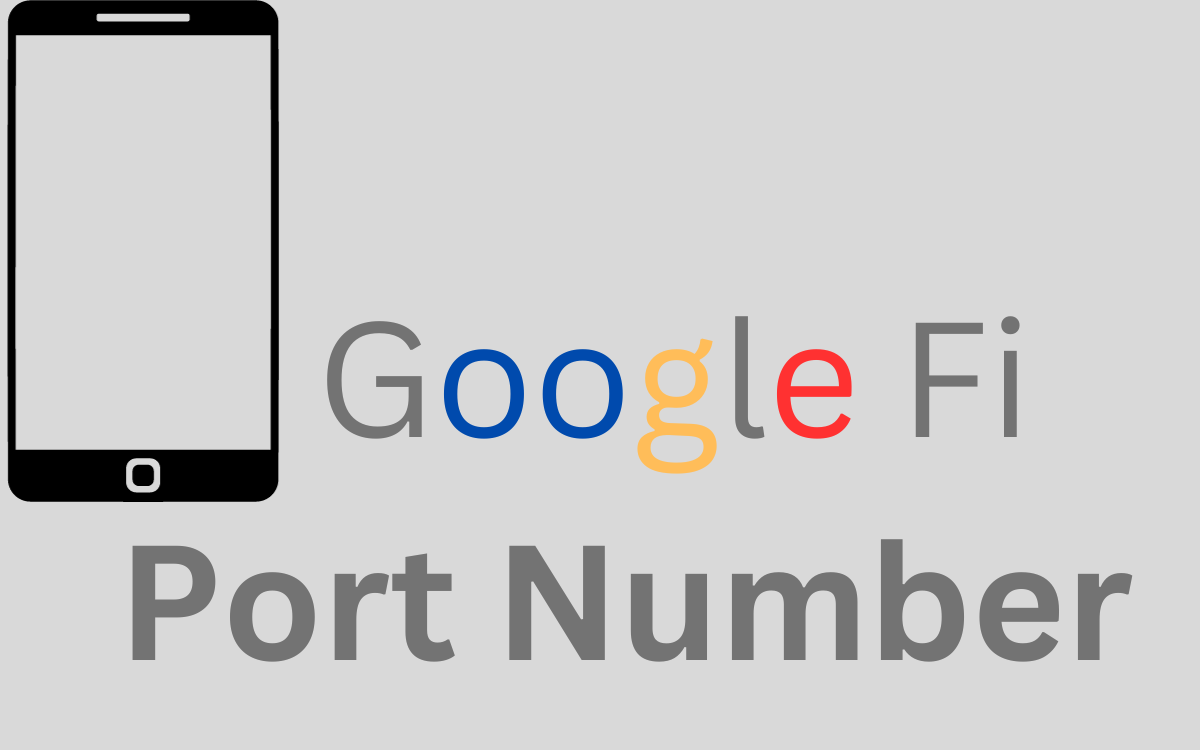Last Updated on November 6, 2023 by Ron D. Morgan
Google Fi gives you the option to keep your current number when you join the network. But first, you have to port the number into the network. Thankfully, the number port-in process is quite easy.
To port a number to the Google Fi network, first, you need to create an account on the network. That entails subscribing to a data plan. After that, you complete the activation process to port in your number.
Note that you can port your number to the network during the activation process or after activation.
This post will guide you on the steps to port in a number from any network to the Google Fi network. The process works for both mobile numbers and landlines. Just know that it will take a longer period to port a landline to the Google Fi network.
Prepare To Port Number To Google Fi Network
Before you start the actual port-in process, there are several steps you need to take to make the process seamless. These are the steps to take before starting the actual process:
a. Keep Carrier Account Active
Your account with your current carriers has to remain active all through the port-in process. You are not allowed to cancel your account with your current carrier until the number is active on the Google Fi network.
Canceling your account before or during the port-in process will affect the entire process. Contact customer support to reactivate your account, if your account is not active or has been suspended by your current carrier,
b. Unlock Device
Ignore this option if you intend to purchase a new device from Google Fi when you join the network.
On the other hand, if you intend to bring your device to the network, you have to ensure that the device is not locked to any other network. You can’t activate a device locked to another network on the Google Fi network.
If your device is locked to another network, contact the carrier to unlock your device. You may have to pay an unlocking fee if the device doesn’t meet the free unlocking requirements.
In addition, download and update the firmware on the device. This applies to both new and old phones. The steps to update the firmware on your device depend on the phone’s make and brand.
For most phones, this process works. Go to Settings> General> Software Update> Install Now> Passcode. For other phones, the process goes to Settings> About Phone> Install Software> Download and Install> Restart the phone.
Account Details You Need To Port Number To Google Fi Network
There are some details you need to input during the port-in process. These are your current carrier’s account details.
Below is a list of account details you need to port a number to the Google Fi network:
a. Transfer PIN
This is known as the Transfer PIN or Port PIN on some networks. The transfer PIN is usually the 4-digit PIN you set up during the activation process on your previous network.
If you can’t find the PIN, contact your previous carrier’s customer support department to generate a new PIN for you.
b. Account Number
This is the account number your current carrier assigned to you when you first activated your account. For most carriers, the account number is a 10-digit number and it is different from your mobile number.
To find your account number, check your monthly bill. You can find it at the top of the bill page, with your name and phone number.
Another place to find the account number is to check your online account or mobile app.
c. ZIP Code
Google Fi will request your ZIP code to port your number to the network. This is the ZIP code you used when you first activated your number with your carrier.
How To Port Number To Google Fi Network
The process of porting a number to Google Fi involves two steps. First, you create an account on the Google Fi network. After that, you activate and port in the number. Here is a breakdown of the process:
Create an Account On Google Fi Network
You will need a Gmail account and Credit Card to complete this process.
. Visit the account signup page on Google Fi.

. Select a Plan and click on Continue.
. Click on Choose Phone select Bring Your Phone and click on Continue.
. Enter your address information and other details.
. Click on Check Out, enter payment information, and complete the process.
Activate Account On Google Fi Network
After you complete the order, Google Fi will ship a SIM Card kit to your address. If you opt for the eSIM, you will receive the eSIM activation information in your email.
After you get the SIM card, follow the steps below to complete the activation process and submit the port-in request.
. Insert the SIM card into your device.
. Connect the device to a wireless network.
. Download the Google Fi app from the PlayStore or IOS app store.
. Launch the App on your device.
. Sign into the app using your Google Fi account.
. In the option to enter a number, select the option for Existing Number.
. Enter the account number, Transfer Number, and PIN you got earlier from your carrier.
. Complete and submit.
. You will receive a Text once the number is activated on the Google Fi network.
How Long Does It Take To Port Number To Google Fi Network
You can transfer your number and have it active on the Google Fi network within 3 hours. This applies to mobile numbers. For Landline, it can take up to 2 business days for it to be active on the Google Fi network.
What Type Of Lines Can You Port To Google Fi?
Google Fi only allows you to port mobile numbers and landlines to the network. On the other hand, you can’t port a Voice Over IP, International number, or Home Phone number to the network.
How Much Does It Cost To Port Number To Google Fi?
Google Fi doesn’t charge an activation fee to port a number to the network. You only have to select and pay for a monthly plan during the account activation process. The plans start at $20 per month.
What To Do After You Port Number To Google Fi?
After your number becomes active on the Google Fi network, it is advisable to contact your previous carrier one last time to ensure they cancel your account.
Also, if you have any pending bills or payments with the network, you will receive a final bill in the next billing period. Ensure you pay off the outstanding bill.
Hi, I’m Ron D. Morgan. TECODY IS MY BRAINCHILD. I’ve worked in a tech startup in the last 7 years. I decided to branch out and start TECODY as a side project to provide tech troubleshooting tips for readers.
Got my two friends who are Nerd Heads too and here we are. The aim here is to provide readers with accurate info to help them resolve basic troubleshooting issues with Network and devices. You can always reach out to us via our Contact Us Page.